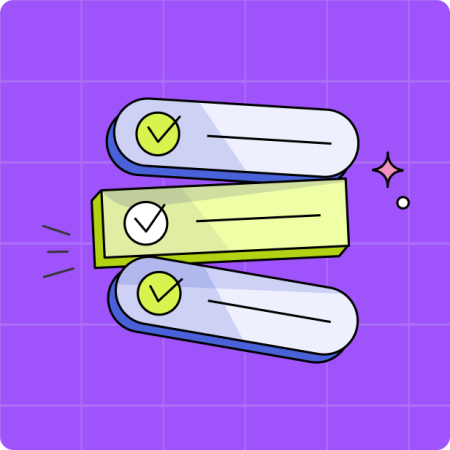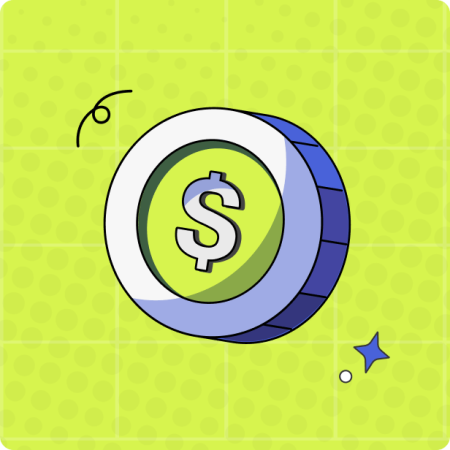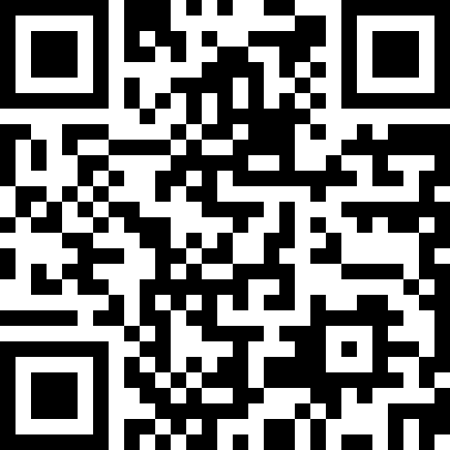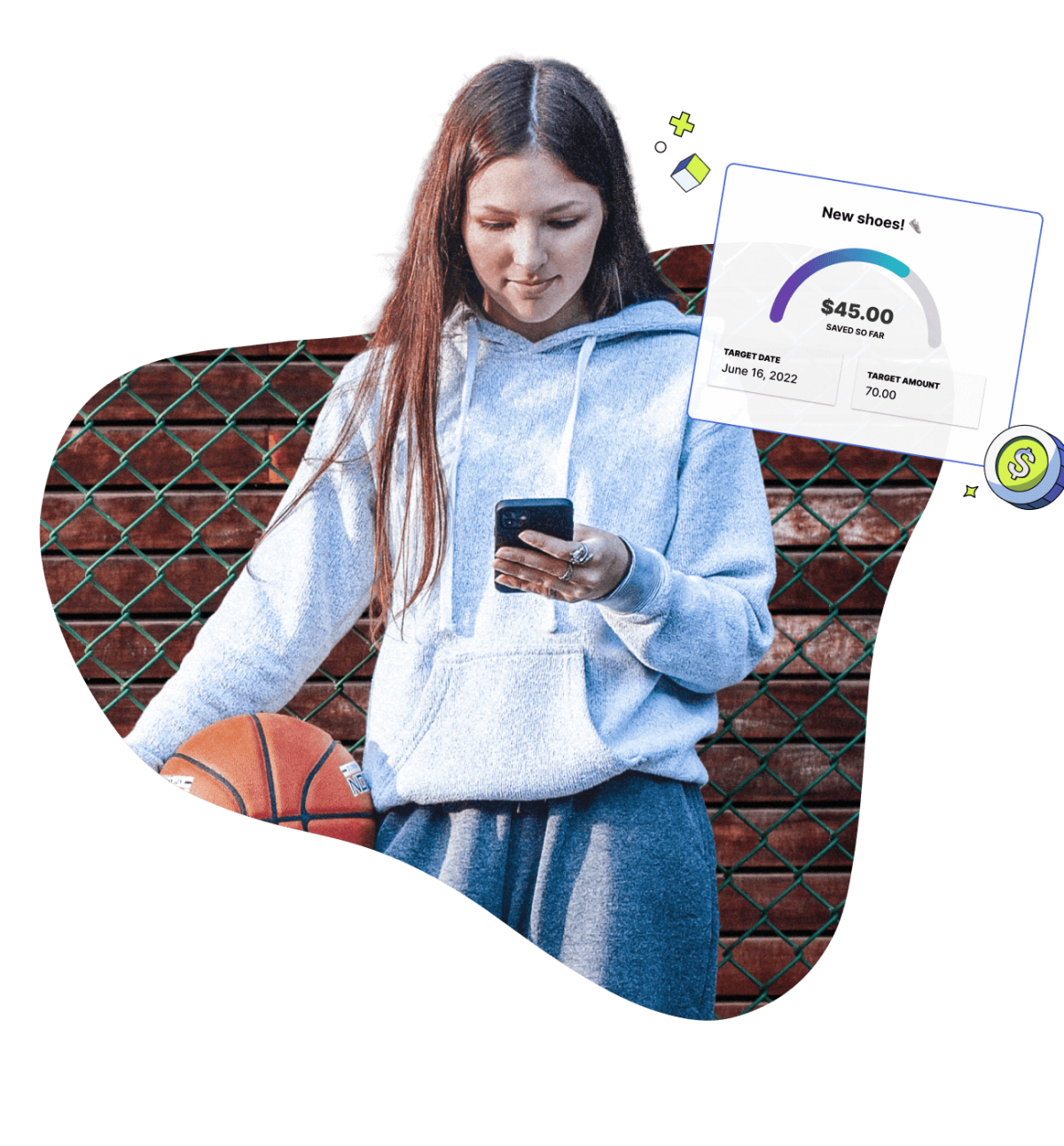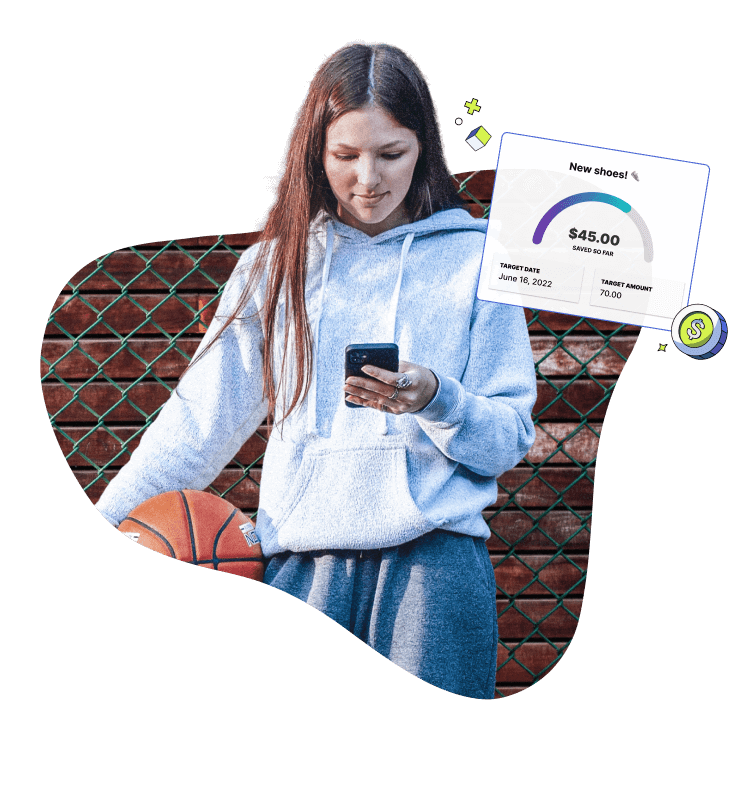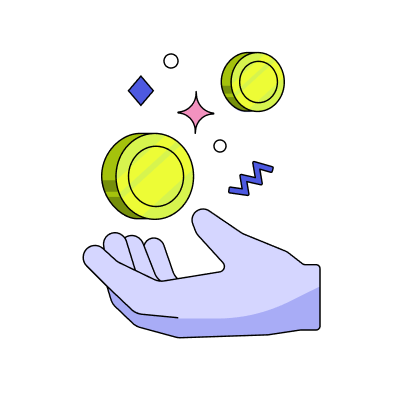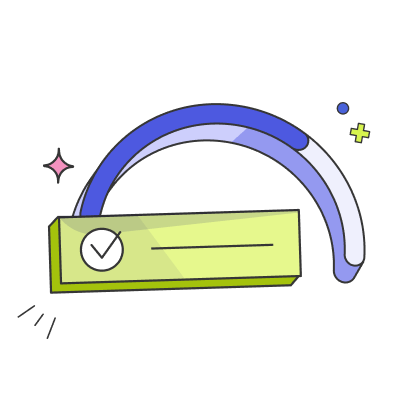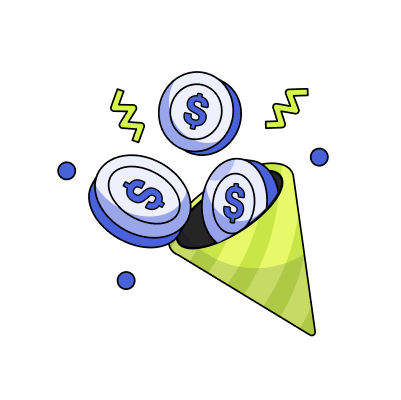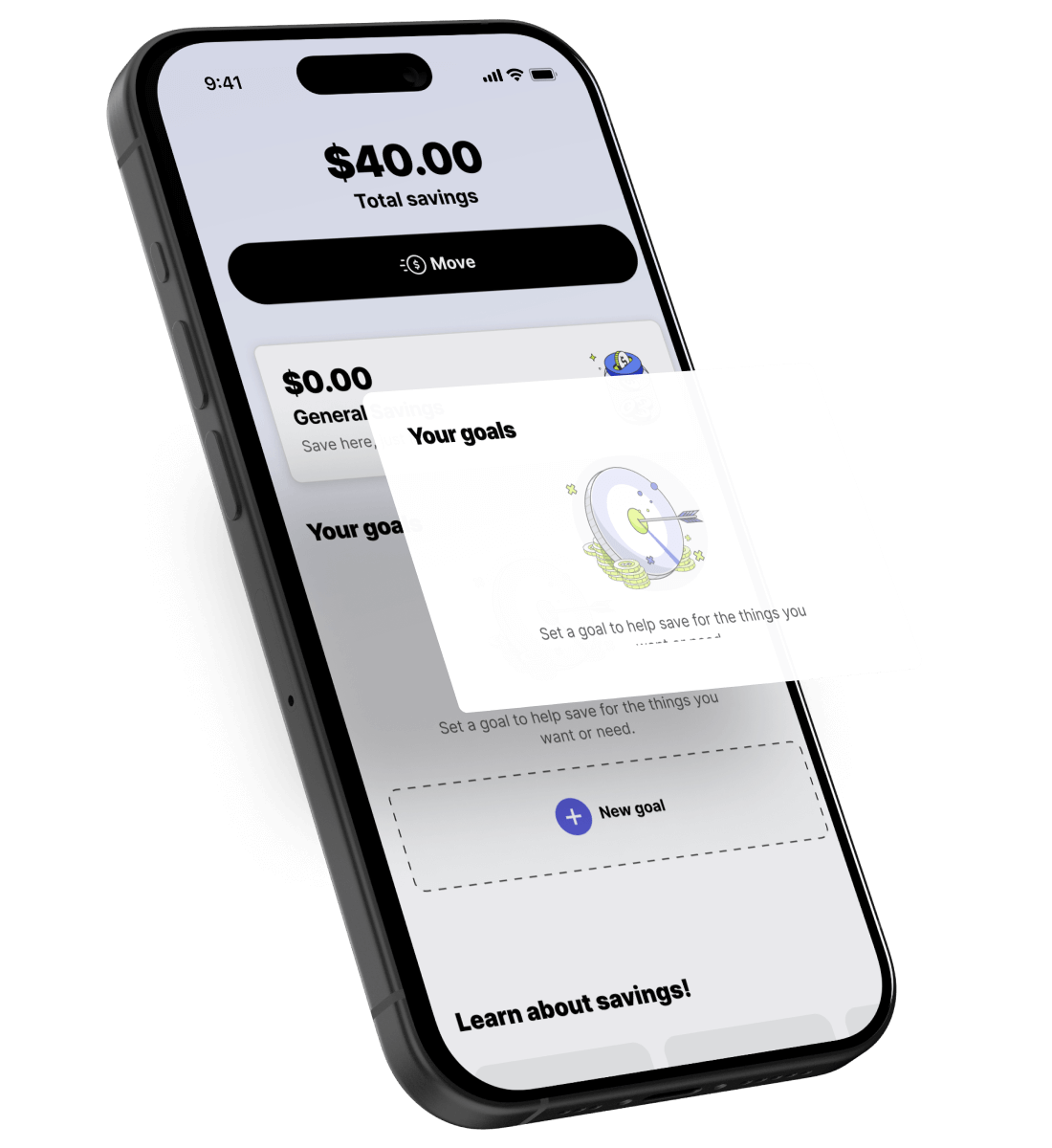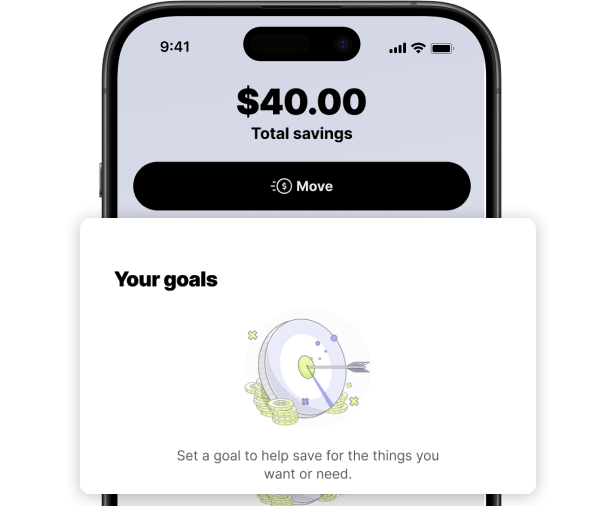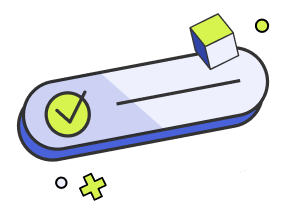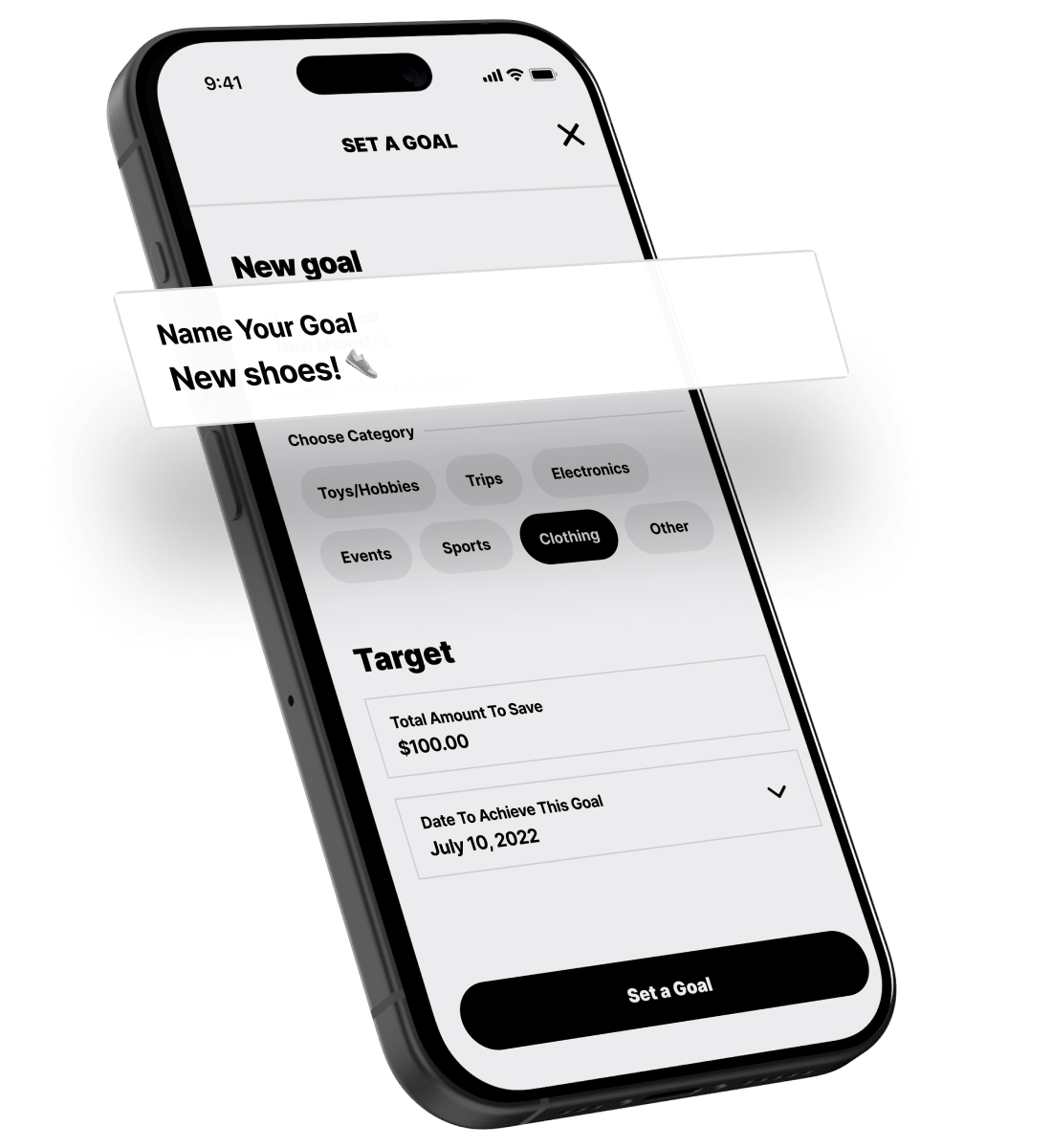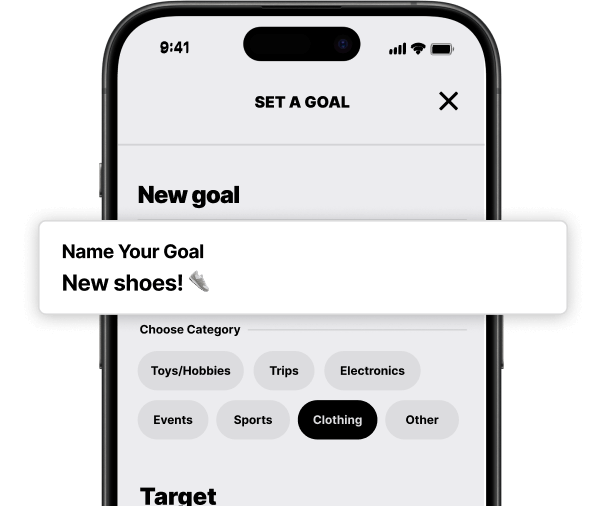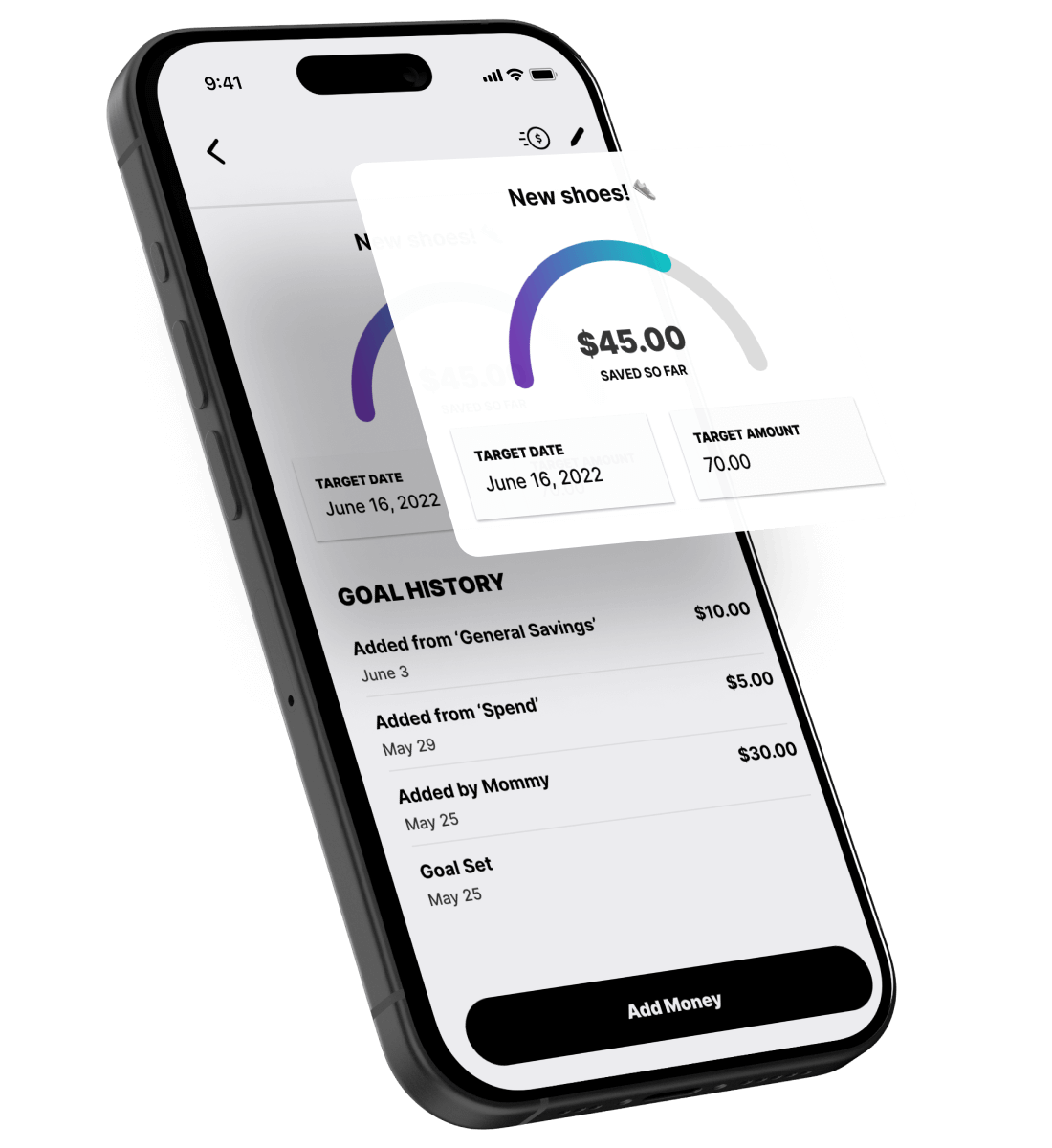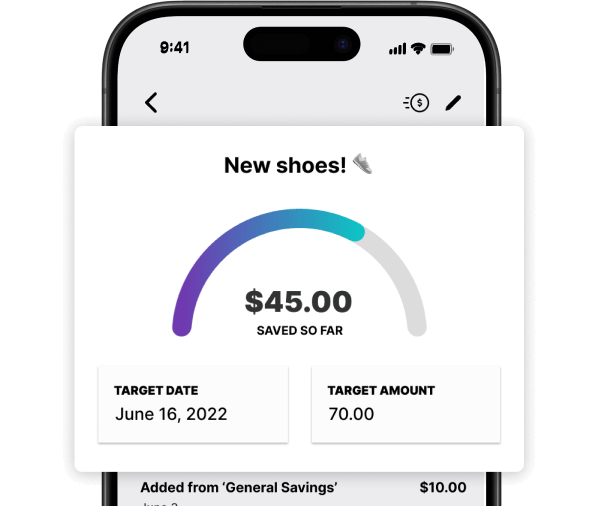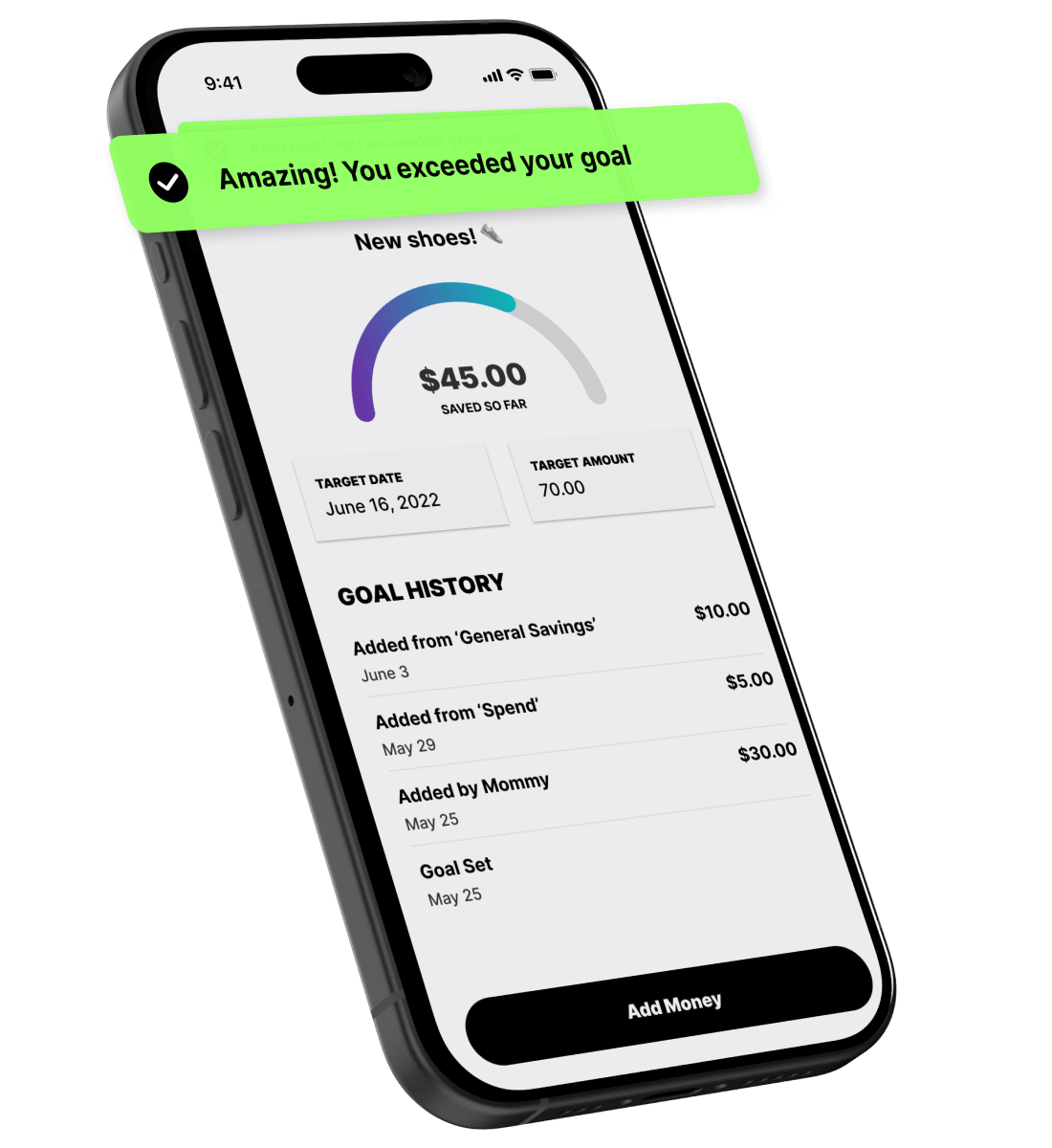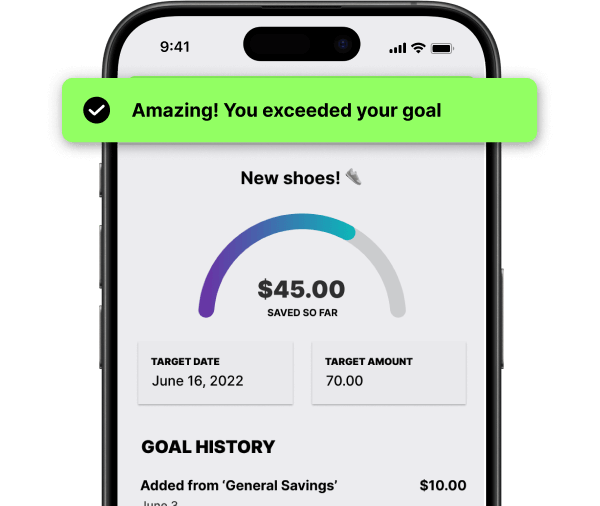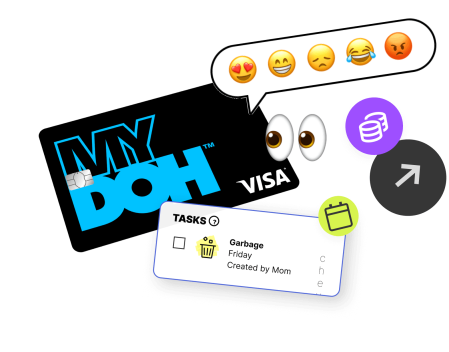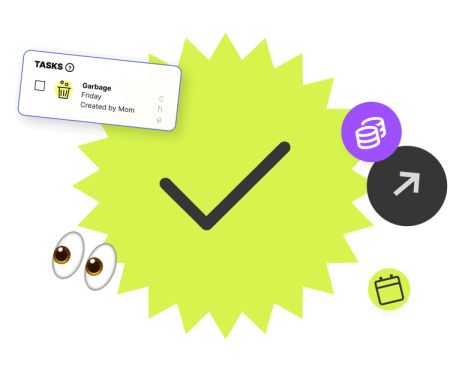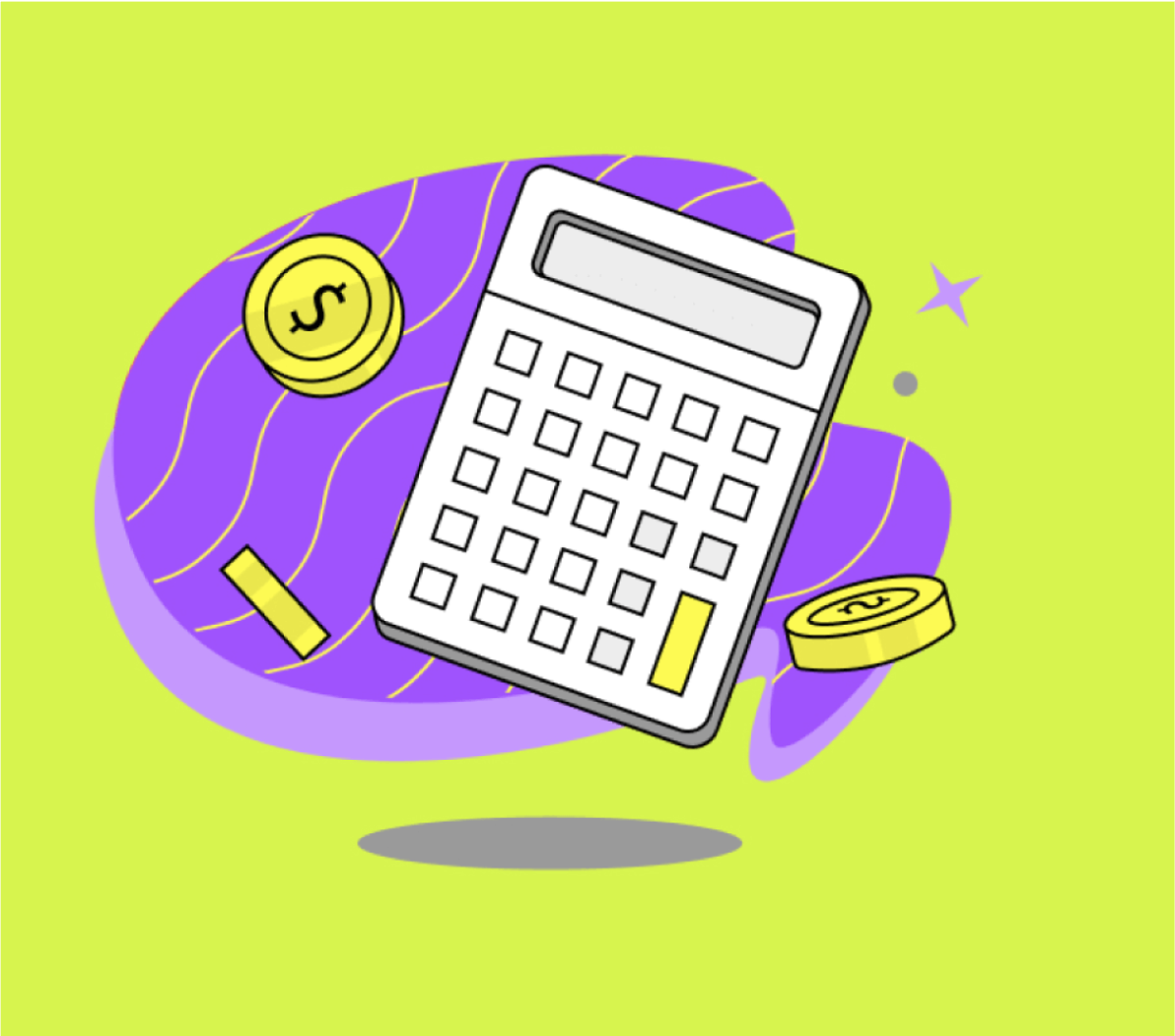FAQs
No, Mydoh is not a child savings account. Kids and teens do not receive interest or any other earnings on their Savings buckets or on money in their Mydoh Wallet.
To know when your kid has achieved their Savings Goal, log into your Mydoh parent account and tap on your child’s name on the home screen. Then scroll down and select “Savings Goals.” From there, you will be able to see an “Achieved” tag on the top right hand side of the screen, which means your kid has reached their savings goal.
Yes, Mydoh offers a free savings calculator for kids, even if they’re not a Mydoh customer. Our savings goal calculator takes into account your kids’ income and spending to show them how long it will take to reach their savings goals. They’ll receive a personalized savings plan to show them how long it’ll take to save up for what they want.