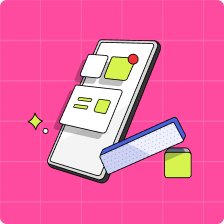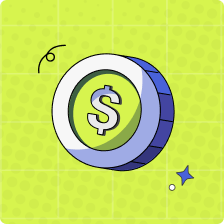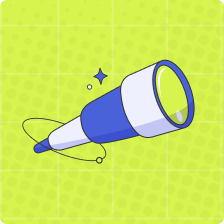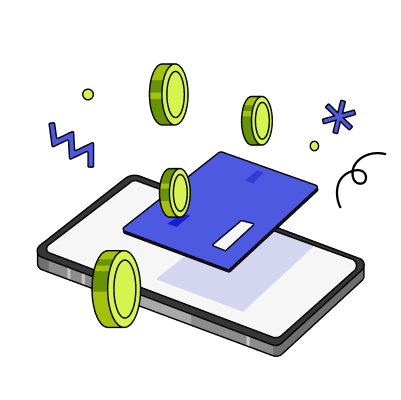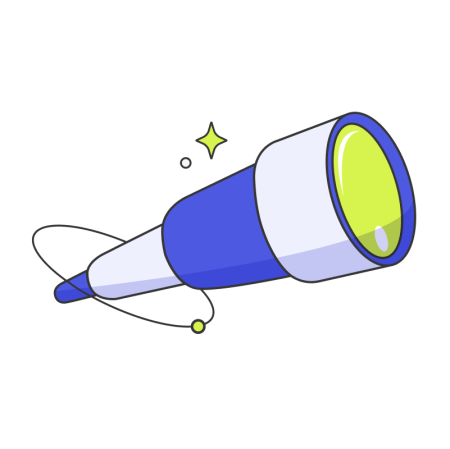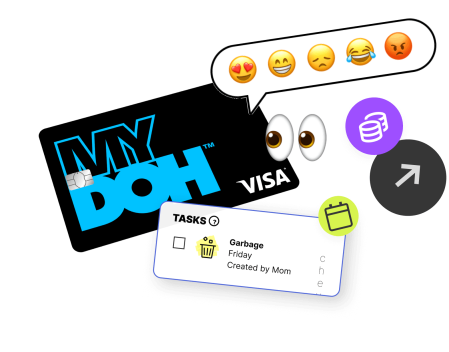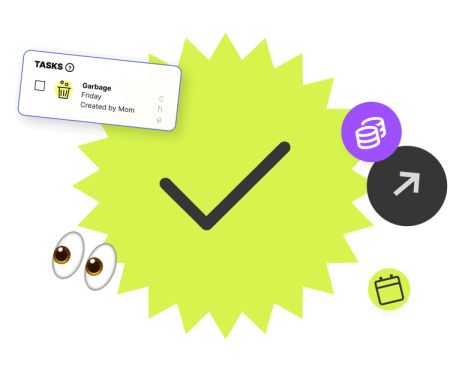FAQs
The debate about paying an allowance for chores can be contentious. Chances are you were paid an allowance with the expectation that you help around the house. Ultimately, it’s your choice how you want to handle tying chores to an allowance. The upside to paying kids an allowance to do chores is it teaches them the value of earning money (a precursor to their adult lives). On the flipside, some caregivers believe children should contribute to household chores because they are part of the family unit and not be paid for their efforts.
An allowance is likely your child’s first experience of managing money. Learning to handle responsibility is a lifelong skill. With access to an allowance, kids can learn the difference between a want versus a need, and spend according to what they value. Kids can also practice saving a portion of their allowance, tracking their spending, or donating money to others.
Doing chores helps kids learn responsibility and life skills (like doing their own laundry). One of the best ways to motivate kids to do chores is to give them a sense of control and ownership. This could mean giving kids the option of when they tackle specific chores (like cleaning their room). Caregivers can also motivate kids to do chores by breaking down chores into manageable steps. Finally, reward positive behaviour with praise and encouragement.
When coming up with age-appropriate chores for your kids, consider their abilities and learning styles. Younger children may need to be given simpler jobs, or have tasks explained to them in steps. Parents may also want to consider their child’s maturity level before assigning more important or timely chores like feeding pets or taking out the trash. Finally, when it comes to age-appropriate chores, think about how much time it will take to complete them and whether it’s realistic for your child’s age and temperament. Start small and build up from there!
A chore chart helps kids and teens keep track of which daily or weekly chores they are responsible for. A chore chart usually lists the tasks kids are responsible for and they can tick off chores as they complete them. It can be a visual list of chores, or a chore chart can be virtual like in the Mydoh app.