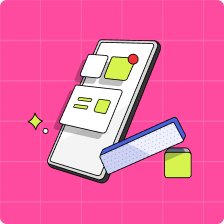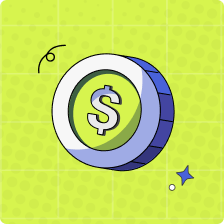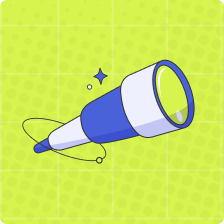How do I change the email associated with my Mydoh account?
Changing a Parent account email
In order to change your email address, please follow the steps below:
1. Login to your parent account and select the settings wheel located in the top right of the header in the Mydoh app.
2. Select “Family Settings”, then “Profile”.
3. Select the pencil icon on the right of your email address and enter your account password.
4. You can now type your new email address and confirm! 😊
Changing a Child account email
To change your child’s email address, please follow the steps below:
- Login to your parent account and select the settings wheel on the top right hand corner of the screen, then select ‘Family Settings’.
- Tap the pencil icon beside the child whose email you wish to change.
- Enter your parent account password and follow the prompts to change the child email.
- The child will receive a code via email (addressed to their current email associated with their Mydoh account).
- The child will need to login to their app with their current credentials, and enter the code that was sent to their email, into the app when prompted, this will confirm the child’s email change.