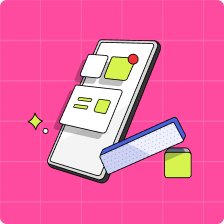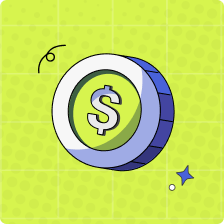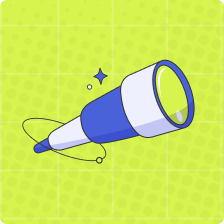How do I add funds to my Goals?
The total funds a child has between both ‘Spend’ and’ Savings Goals’ will always be listed at the top of their home screen. Currently, when funds are being earned by kids, all earnings go to the child’s ‘Spend’ or ‘General Savings’. From there, it is up to the kids to move the funds into their Goals 1. To do this, kids will need to create a Goal first. To create a Goal, please see here.
Below are the steps to transfer funds from ‘Spend’ or ‘General Savings’ to ‘Goals’:
- Login to your child account, and select the ‘Savings Goals’ tile. (Here you can scroll down to see how much money you have already allocated to General Savings, and to Goals.)
- Select ‘Move Money’, then select ‘Spend’ or ‘General Savings’ in the ‘Move From’ drop down
- Select the name of your goal in the ‘Move to’ drop down
- Choose the amount you would like move, and select ‘Move Now’
- Success! The money has been moved from your Spend, to your selected Goal.
If you have any questions, please don’t hesitate to reach out to our support team via the in-app chat, or at hello@mydoh.ca.
Notes:
- Please note that your child’s ‘Savings Goals’ is not a savings account and will not receive interest or any other earnings.