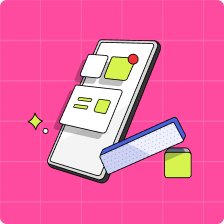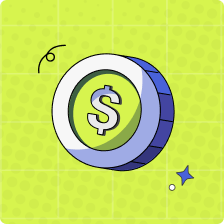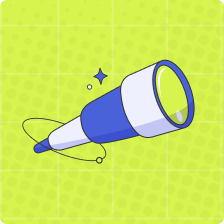How do my kids sign up for Mydoh?
After you have invited your kids to Mydoh, they can activate their account by following these steps:
1. Help your child download Mydoh from the Apple App Store or Google Play Store.
2. Click the link in their activation email, or manually apply their invite code.
To sign up using your child’s invitation email, please follow the steps below:
1. Once you have invited your child to Mydoh, please log in to their email account.
2. Select the invitation email sent from no-reply@mydoh.com.
3. Copy the invite code provided in the email, and hit ‘Sign up’.
4. You will be taken into the Mydoh app. Once there, enter the invite code.
5. Confirm your child’s personal details, create a password, and agree to the terms.
To sign up manually by entering the 4-digit invite code, please follow the steps below:
1. In your parent account, select ‘Invite Code’ below your child’s name, and copy the code.
2. Open the Mydoh app on your child’s device.
3. Select ‘Sign up’, then ‘Join Mydoh Family’.
4. Enter the invite code.
5. Confirm their personal details, create a password, and agree to the terms.
You’re all set! Your kids will be ready to start earning and spending with their Mydoh Smart Cash Card!
Can’t find the invitation email? Please try your promotion or spam tab. The email is sent from Mydoh Team no-reply@mydoh.com
Note: Kids can only use the app when they have been invited by a primary parent.