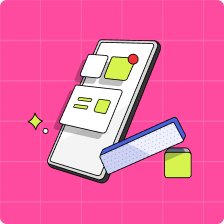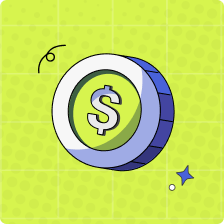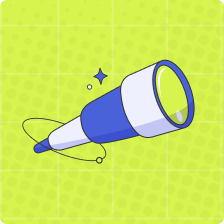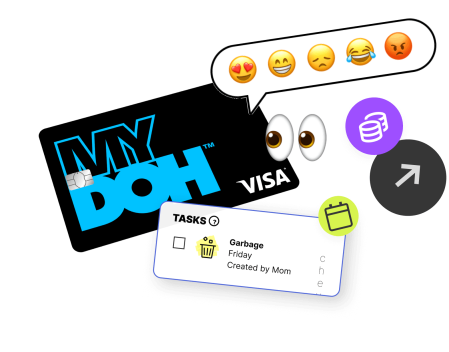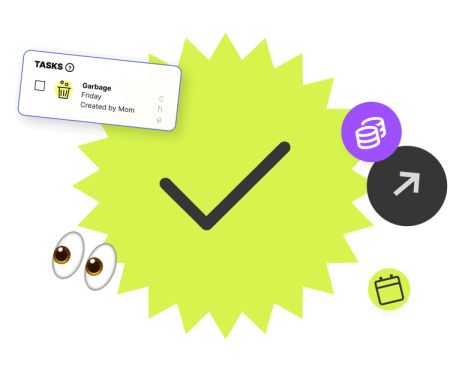Hey, parents: Ever opened a credit card statement only to find $167 in unexplained charges to the App Store or Google Play? Yeah, us too. And it’s not fun. Unfortunately, it can often be much too easy for kids to buy things on their (or our) devices with our hard-earned money. Often, they don’t even know they’re doing it—until the bill arrives.
Welcome to the world of in-app purchases! It’s essential for parents and kids to know what in-apps are, how they work, and how to make smart(er) decisions about them. Just because an app is free doesn’t mean that it won’t cost you anything. In-app purchases can add up quickly. Here’s what you and your kids need to know.
What does in-app purchase mean?
An in-app purchase is pretty much exactly what it sounds like: buying goods or services from inside an application (like a video game or a meditation program) on your smartphone, tablet, or other mobile devices.
In-app purchases might let you level up more quickly in a game, get access to premium content or features, or enjoy an ad-free version of the app. For example, your kid might want to buy a $4.99 pack of coins in Pokémon GO in order to be able to evolve their Pokémon faster or spend money on V-Bucks to purchase Fortnite skins.
Sounds straightforward, right? Pay a bit of money in order to enhance your enjoyment or use of an app. And, in moderation, in-app purchases can be a harmless way to have a bit of fun.
How much are in-app purchases?
Some in-app purchases can be as cheap as $0.99 while others can be as expensive as $99.99. They can also be a one-time purchase or a subscription. There is no set price for an in-app purchase, it all depends on what the company wants to charge for that specific item or service.
What are the risks of in-app purchases?
Problems can arise, though, when kids (and adults!) lose track of how much they’re spending or don’t know that they’re spending money in the first place. And that can happen quickly. The App Store and Google Play keep customers’ credit or debit cards on file. Often, in-app purchases can be charged directly to those cards without alerting the cardholder or asking for the card number or a password.
That’s when things can get dicey: imagine that your child is playing their favourite game when a pop-up window invites them to click “yes” in order to finish, unlock a new character, or level up. Kids can easily agree and click—often without understanding that they’ve just spent real money. If left unchecked, those charges can add up quickly.
Learn more: How to help kids and teens avoid impulse buying.
In-app purchases are big business
That $167 mystery charge on your credit card statement is just a tiny drop in the vast ocean of in-app revenue. According to ZDNET, in 2020, users spent $380 billion on in-app purchases around the globe, and revenue from mobile apps is estimated to reach $935 billion by 2023.
What’s more, the vast majority of apps are free to download. In fact, 98 per cent of Google Play’s revenue comes from free apps. So, when your kid begs you to let them download a “free” game, you can be pretty sure that a “free” game has the potential to cost you down the line.
If you’re feeling sheepish about the fact that you had no idea that your kid was racking up charges—go easy on yourself. The problem is so widespread that, in 2019, more than a dozen children’s and consumer advocacy organizations requested that the United States Federal Trade Commission investigate Facebook for deceptive practices targeting kids.
How do I turn off or prevent in-app purchases?
Fortunately, you can limit your kid’s (and your own) ability to make in-app purchases.
How do I disable in-app purchases on Android:
- Open the Google Play store.
- Tap the menu button in the upper left corner.
- Select “Settings.”
- Tap “Require Authentication for Purchases.”
- Select “For all purchases through Google Play on this device.”
How do I disable in-app purchases on iPhone or iPad:
On iOS devices (iPhones, iPods, iPads), you can use the Screen Time feature to simply turn off the ability to make in-app purchases.
- Go to “Settings,” and tap “Screen Time.” If you haven’t done so already, turn on Screen Time and follow the prompts to set up your own and your child’s devices.
- Tap “Content & Privacy Restrictions.” Enter your passcode if you’re asked to, and turn on “Content and Privacy.”
- Tap “iTunes & App Store Purchases.”
- Tap “In-app Purchases” and set it to “Don’t Allow.”
How do I enable “Ask to Buy” on an iPhone or iPad?
If you don’t want to refuse every in-app purchase automatically, you can use Apple’s Ask to Buy feature. This lets kids send a request to buy or download a new item to a parent. According to Apple, families can use Ask to Buy after they set up Family Sharing, and the family organizer can turn on the feature for any family member under age 18.
To set up Ask to Buy:
- Open “Settings.”
- Tap your name.
- Tap “Family Sharing.”
- Tap “Ask to Buy.”
- Tap your child’s name and then use the toggle to turn on “Ask to Buy.”
If you let your kids use your device, you can set it up to require a password for every purchase:
- Open “Settings.”
- Tap your name.
- Tap “Media & Purchases.”
- Tap “Password Settings” and choose the settings you want.
How to monitor your kids in-app purchases
You can also use Mydoh to monitor kids’ spending. And if your junior gamer is going haywire on in-app purchases, you can use the app’s “Lock Card” feature to temporarily halt purchases until you can have a conversation. Learn more about Mydoh’s Smart Cash Card capabilities for kids and teens.

5 ways to talk to your kids about in-app purchases
Now that you’ve armed yourself with tech protections against in-app purchases, it’s also important to arm your kids with the information they need to start making wise decisions about technology and money. Here are some tips to get the conversation started:
1. Talk about the difference between wants and needs
As much as your kids swear up and down that they “neeeeeeeeeeeeeeed that booster pack,” in-app purchases are a want, not a need. Knowing how to teach your kids the difference between want versus a need is an excellent way to set them up for success as they pave the way to making purchases independently.
2. Set spending limits in advance
Talk to your kids about how easy it is to rack up in-app charges, and figure out the amount that you’re both comfortable spending each week or month. What percentage of your kid’s allowance should go to in-app spending? If they want to spend more, can they? Do they have to do extra chores or tasks to earn that money? These are great examples of conversation-starters around spending.
3. Let kids learn from their mistakes
If unexpected in-app charges have dinged you, show your kids the bill, explaining how and why it happened, and, if possible, help them figure out a way to help pay for all or part of the charges. In-the-moment money lessons can help them improve moving forward.
Learn more: 10 money mistakes teens make and how to avoid them.
4. Explain that there’s no such thing as “free”
Most applications have a cost, especially in the world of technology, which often runs on a freemium model. That cost might be financial or information about the user, as with social media. Helping your kids to understand how the apps they use operate could set them up for better decision-making.
5. Talk about the ethics of in-app purchases
What do they think about the model? Do they think it’s fair that some people can afford to pay to “win” the game while others can’t? There’s not necessarily a right or wrong answer to questions like these, but they get kids thinking about bigger-picture issues, and that’s always a good thing.
Learn more: 7 Tips for Teaching Your Kids How To Save Money
Discuss in-app purchases at home with your kids
In-app purchases are a huge driver of our modern-day economy. They’re here to stay—so why not level up by teaching kids how to use them safely and responsibly? Having the appropriate conversations at home with open dialogue and understanding is one way to help set your kids up for financial success as they grow into responsible, money-saving adults. If you’re looking for more tips and advice, read our guide to online gaming for kids and teenagers.
Download the Mydoh app to find additional ways to help your help your kids learn, earn, and save.
This article offers general information only and is not intended as legal, financial or other professional advice. A professional advisor should be consulted regarding your specific situation. While the information presented is believed to be factual and current, its accuracy is not guaranteed and it should not be regarded as a complete analysis of the subjects discussed. All expressions of opinion reflect the judgment of the author(s) as of the date of publication and are subject to change. No endorsement of any third parties or their advice, opinions, information, products or services is expressly given or implied by Royal Bank of Canada or its affiliates.