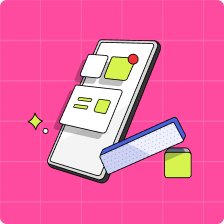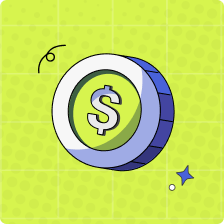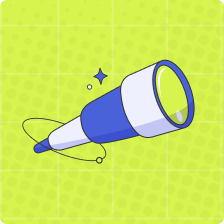How can I set up Autoload?
Setting up Autoload is fast and easy! You can set up Autoload using Interac e-Transfer, or Debit Card*, at no additional cost! All you need to do is follow the steps listed below – and as always, if you have any questions our support team is happy to help!
Please see below for the steps to set-up Autoload:
1. In your parent account, navigate to the ‘Wallet’ tab and select the banner to set up Autoload.
2. Select the cadence for your Autoload. Would you like for an Autoload to occur on a regular basis, or when your balance hits your selected amount?
Regular Basis: If you select “Regular Basis”, please select the cadence at which you would like the Autoload request to be sent (ie: every week, 2 weeks, etc.), and the start date you prefer.
Balance is Low: Select the dollar amount at which you would like to have your Autoload triggered at. For example, if you select “When my balance drops to $20” your Autoload setup would trigger once your balance drops to $20.
3. Once you are happy with your set-up, select the amount you would like to load each time, then select your payment option: Interac e-Transfer, or Debit Card*
If you select Interac e-Transfer, please fill out the details below:
– From: Choose an existing recipient or add a new one for the Interac Request Money.
Please note: If you set up Autoload with Interac e -Transfer, the funds you have requested will only be loaded once you have accepted the Interac Request Money that is sent to your email at the cadence of your choosing.
If you select Debit Card*, please fill out the details below:
-Please enter your Debit card details, including your card number, expiry date and CVV, as well as the address details you have on file with your Debit card issuing bank.
– Complete any authentication as necessary.
Please note: If you set up Autoload with your Debit Card, the funds you have requested will automatically be withdrawn from the bank account that is linked to your Debit card, at the cadence of your choosing.
4. Confirm your Autoload setup and ta-da! Your Autoload is ready to go, in whichever manner you prefer! You can edit or cancel your Autoload at any time.
Important Notes:
1. The default value for “When my balance drops to” is $20, and it works in increments of $5. The minimum value is $10 & the maximum value is $100.
2. You can request anywhere from $1-500.
3. For help setting up Autoload via RBC Virtual Visa Debit, please see here.
4. The regular balance and load limits for your Mydoh wallet are applicable when using Autoload. Please click here for more information about these limits.
5. ‘Debit’ Card refers to any virtual Visa Debit Card or Mastercard Debit.